Step 1.
Login to your cPanel.
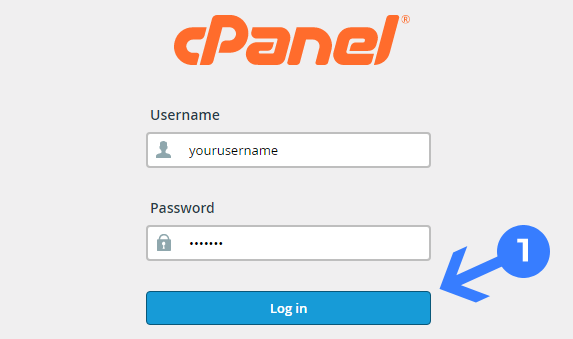
Step 2.
Navigate the Database Section and click on the MySQL® Database Wizard icon.
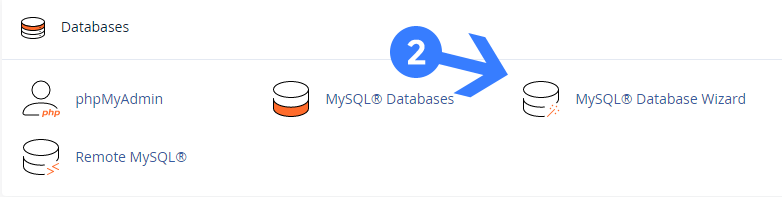
Step 3.
In the “Create New Database” section, type a database name and click the Next Step button.
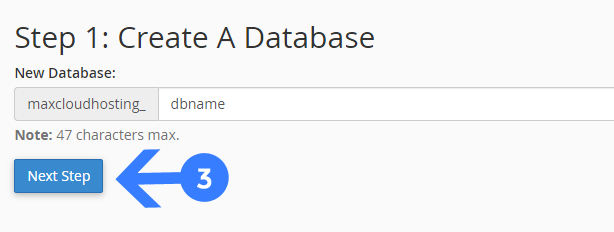
Step 4.
In the “Create Database Users” section, enter the database user name & password and click on the Create User button.
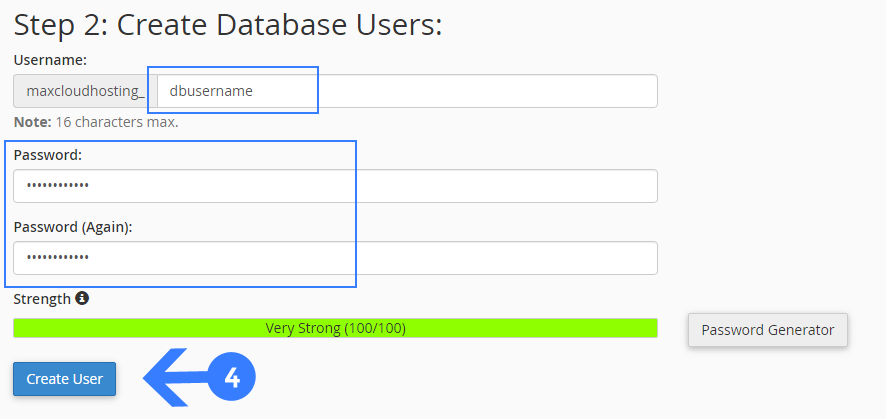
Note: We recommend to use the Password Generator system for strong passwords.
Step 5.
On the next page, select the box labeled ‘All Privileges‘ and proceed by clicking on the ‘Next Step‘ button.
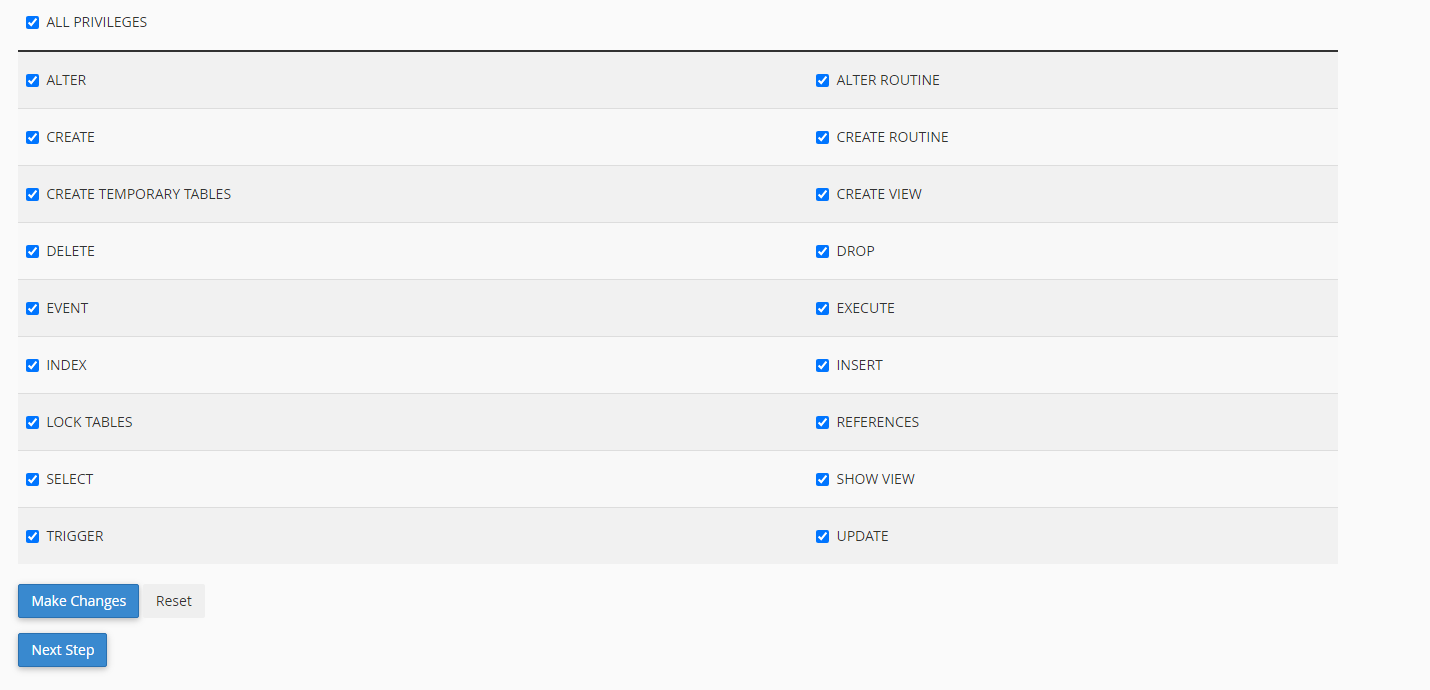
Now, successfully created the database.
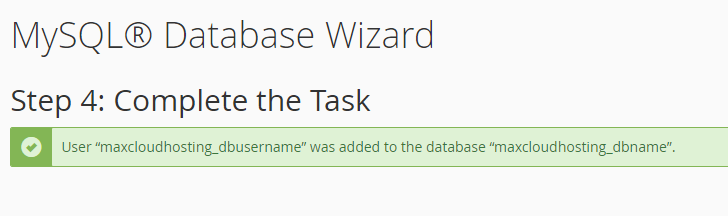
Read Also: How to Download MySQL Database From cPanel
Are you not happy with your current provider? Migrate Now!
Join Us for the Latest News and Deals
Subscribe to our newsletter and get premium content, including industry news, articles and recent updates right away to your inbox.
Step 1. Login to your cPanel. Step 2. Navigate the Database Section and click on the MySQL® Database Wizard…
Step 1. Log in to your cPanel. Step 2. Navigate to the Databases section and click on the phpMyAdmin.…
To download a MySQL database from cPanel, follow these steps: Step 1. Login to your cPanel. Step 2. Click…