Step 1: Open the Max Cloud Host website in any browser and click on the Login button in the top right corner.
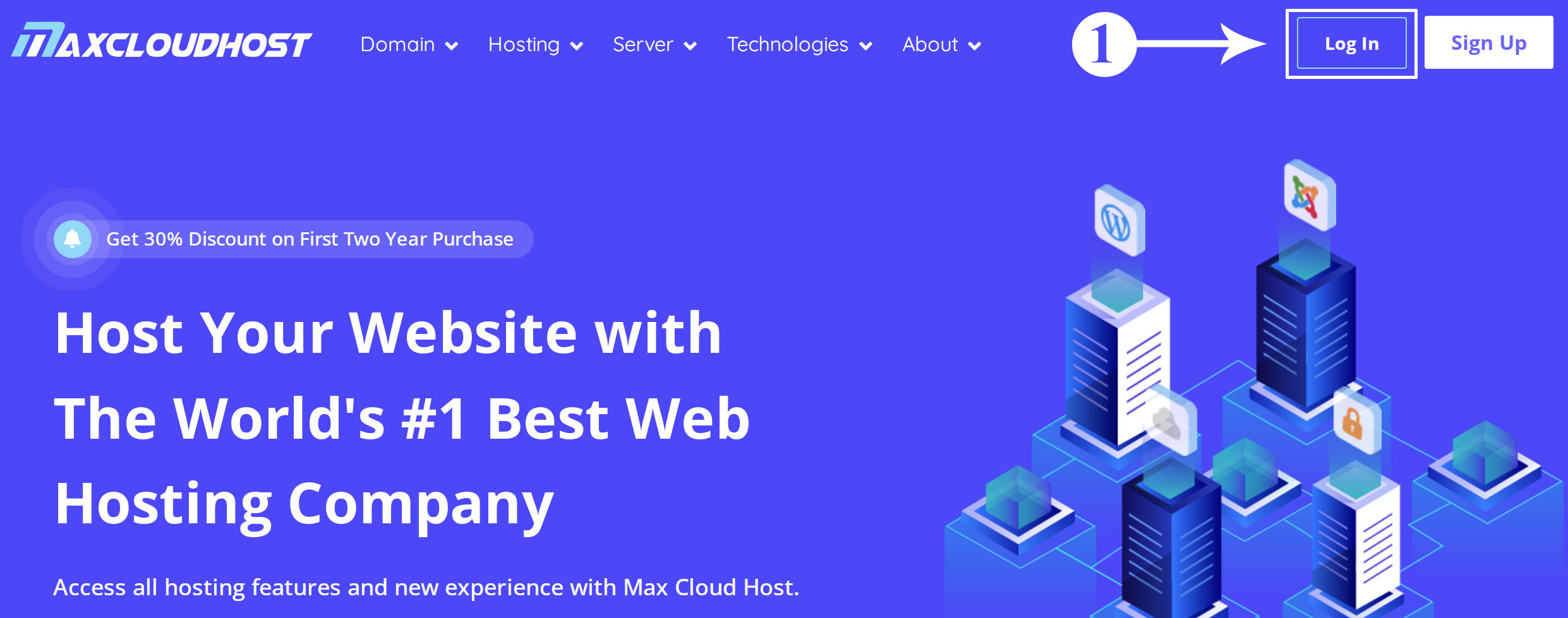
Step 2: Enter your registered email, and password and click on the Login Button.
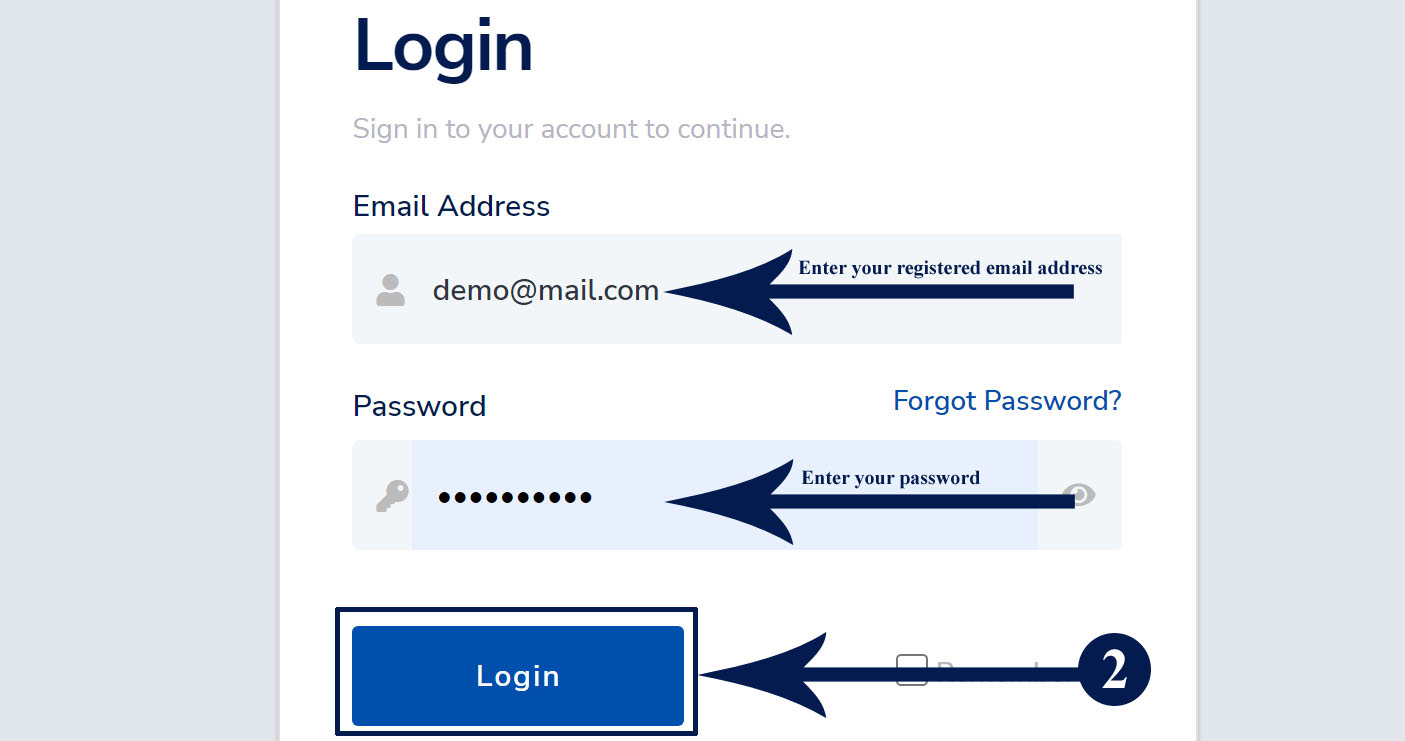
Step 3: After login, click on the Services box.
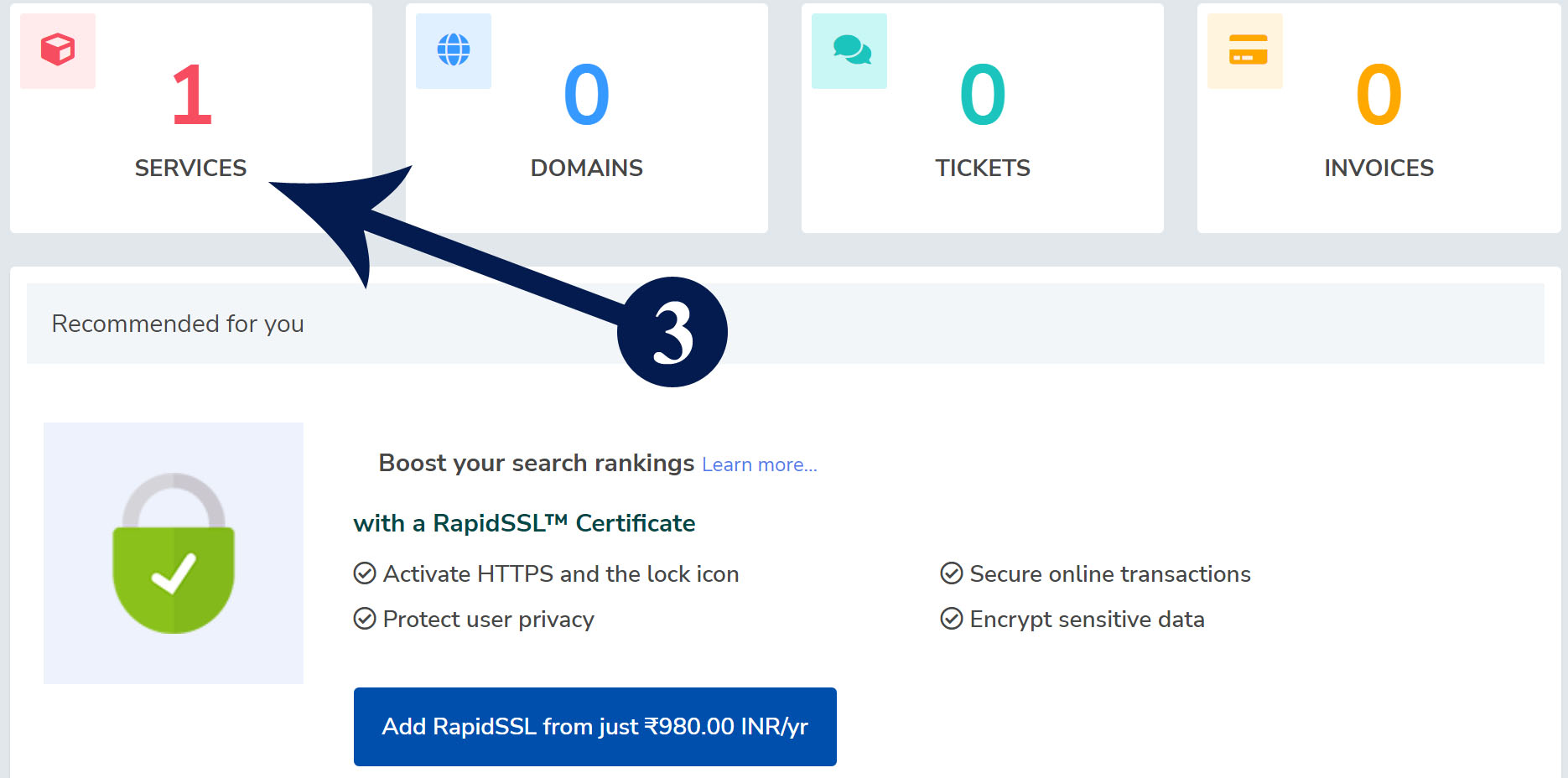
Step 4: In the listed hosting package, click on the active button which you want to change the cPanel password.
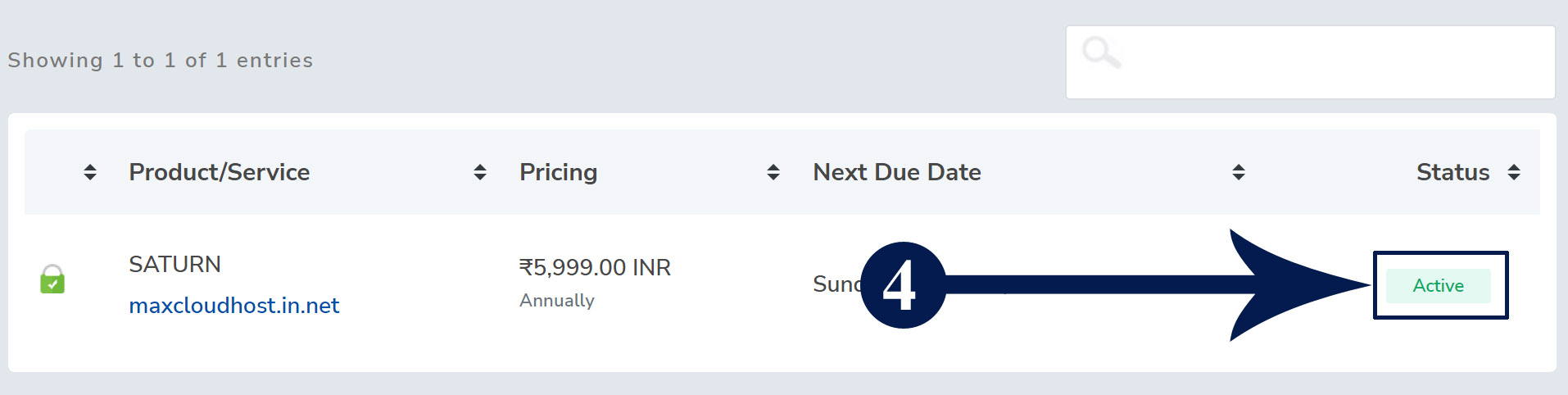
Step 5: On the right-hand side, click on the change cPanel password link.
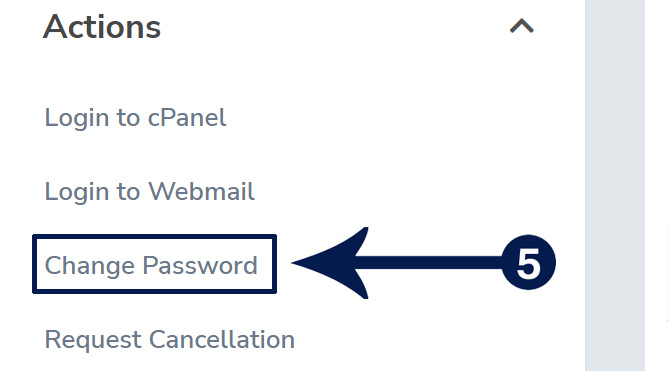
Step 6: Enter your new password and again, type your same password in the second box and click on the save changes button then the password will be Changed Successfully!
Note: We recommend you change your password using a password generator for highly secure passwords.
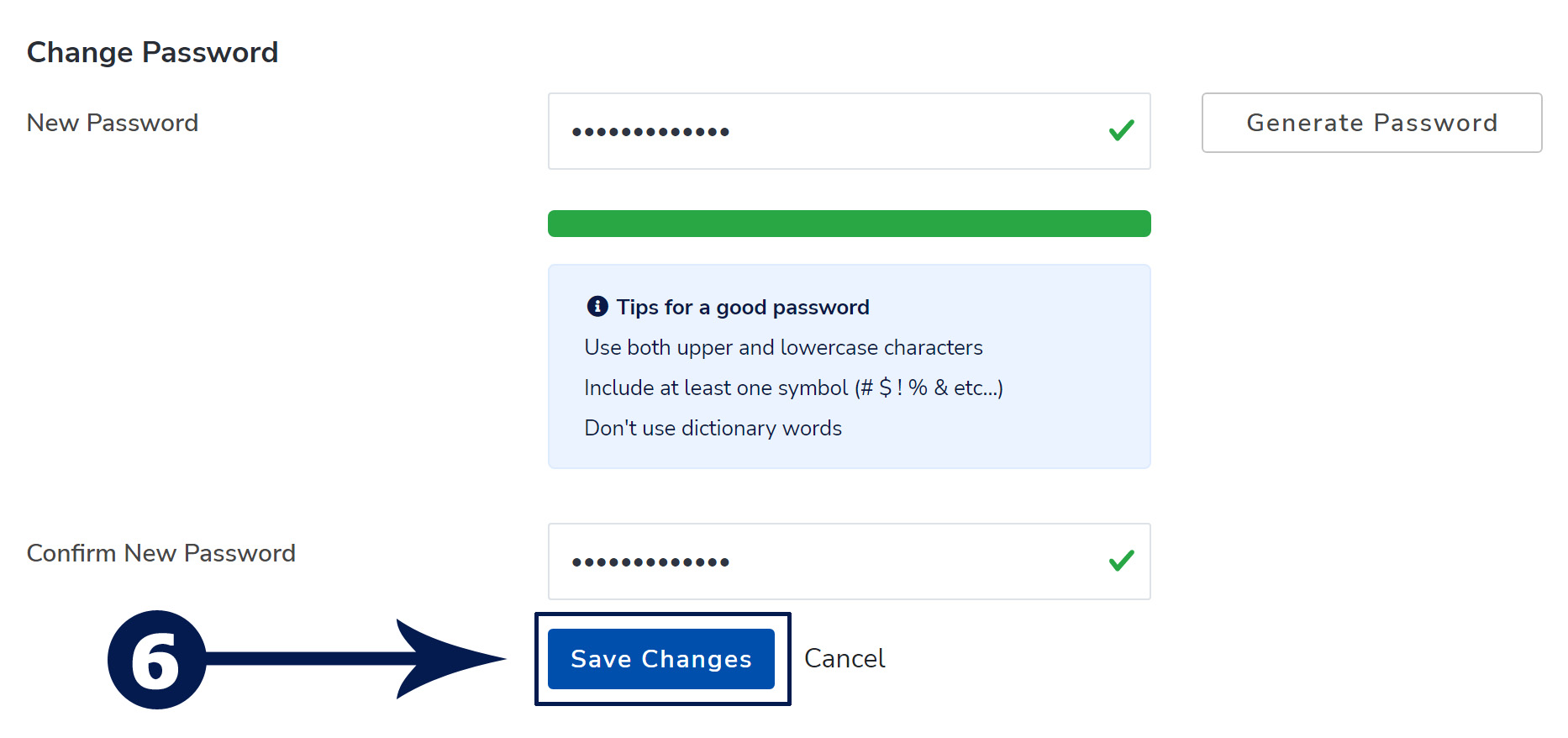
In this way, you can easily change the cPanel password from your client area dashboard. Still, have any issues? Then feel free to contact us with our support team. Click here
Are you not happy with your current provider? Migrate Now!
Join Us for the Latest News and Deals
Subscribe to our newsletter and get premium content, including industry news, articles and recent updates right away to your inbox.
Step 1. Login to your cPanel. Step 2. Navigate the Database Section and click on the MySQL® Database Wizard…
Step 1. Log in to your cPanel. Step 2. Navigate to the Databases section and click on the phpMyAdmin.…
To download a MySQL database from cPanel, follow these steps: Step 1. Login to your cPanel. Step 2. Click…