Follow these steps to install Let’s Encrypt SSL in cPanel.
Step 1.
Log in to cPanel by entering your user name and password.
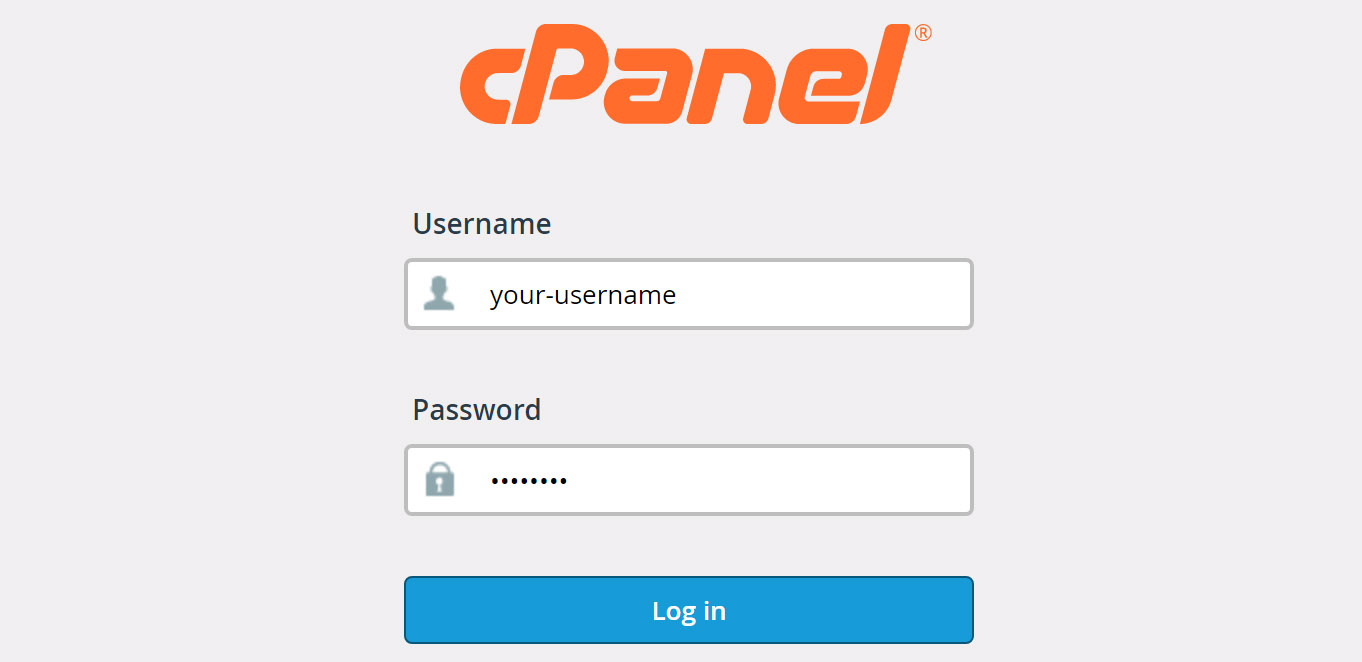
Step2.
Locate the Security section and click on the Let’s Encrypt SSL icon.
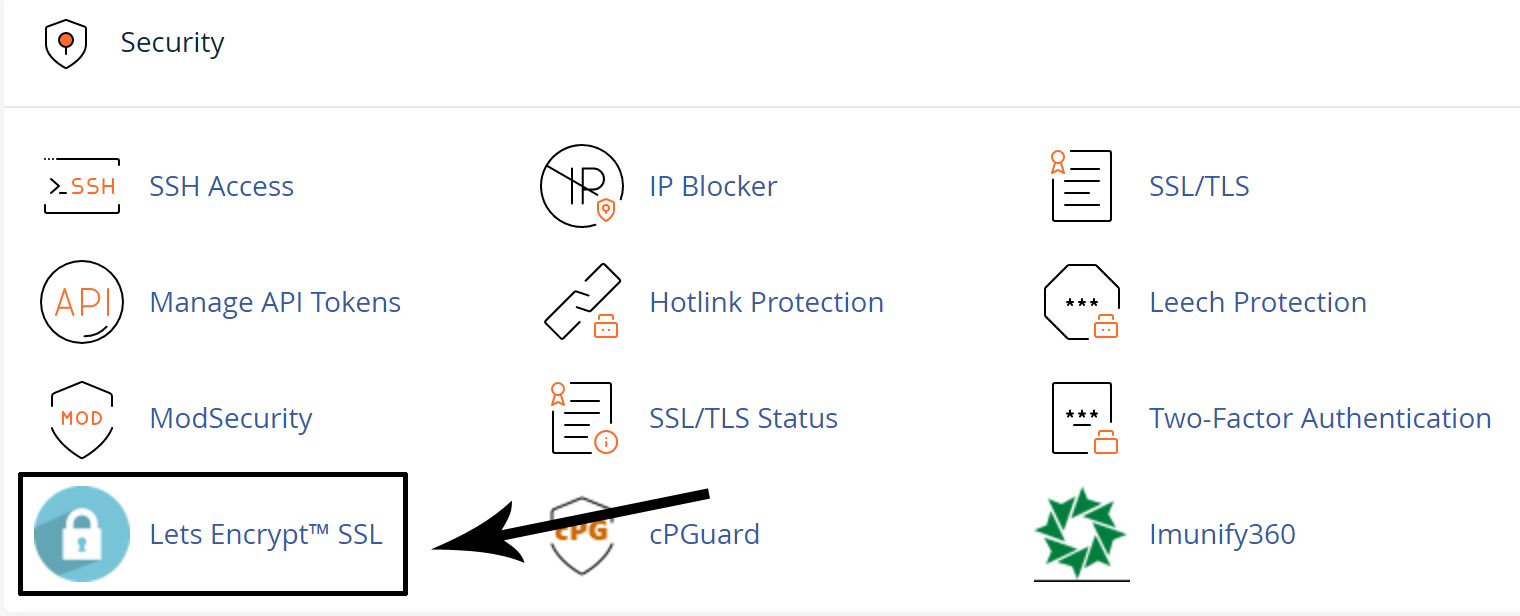
Step3.
Choose the domain name on which you wish to install Let’s Encrypt SSL and click on the +Issue link.
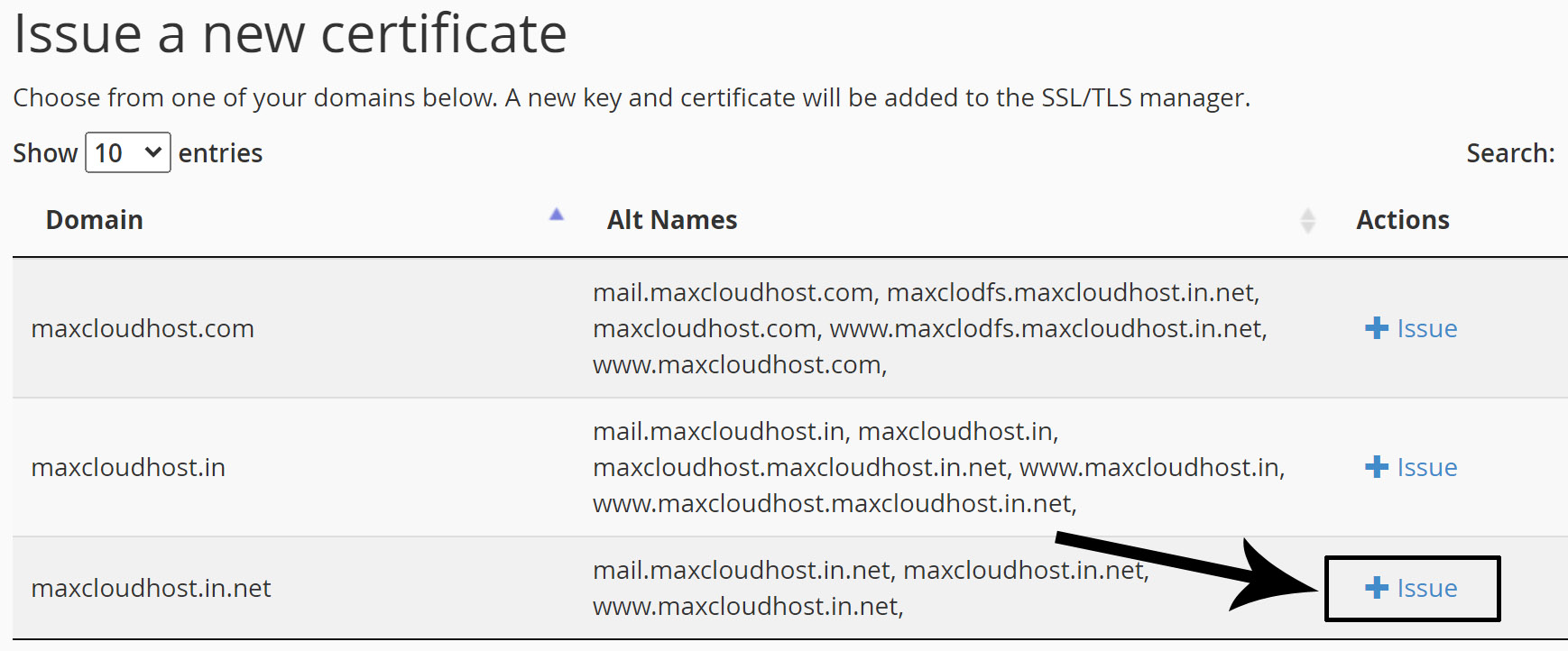
Step4.
Choose an SSL validation method. (First, select the http-01 method and then click on the issue link. If the http-01 method is not working or giving any errors, then choose the dns-01 method.)
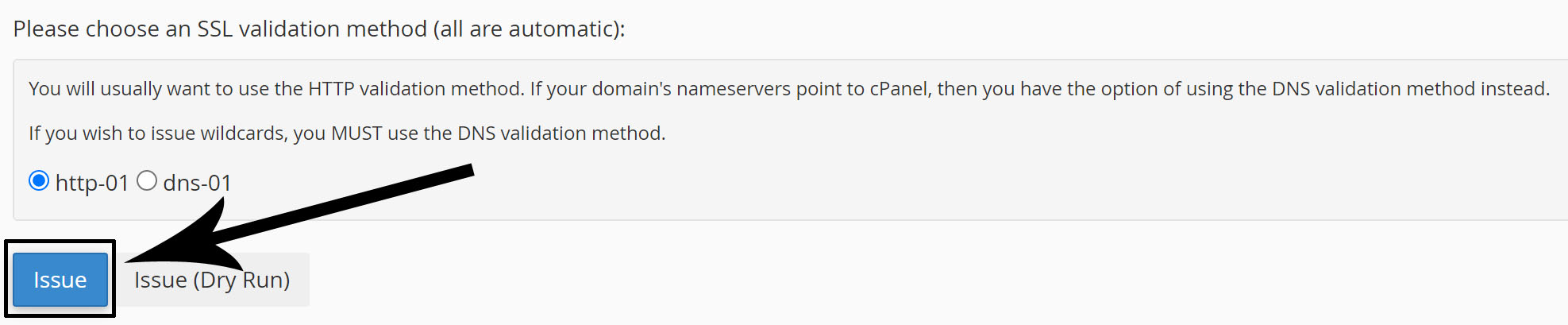
Step5.
You will see a success notification on your cPanel dashboard after completion of all the processes and be able to open your website with the https protocol.
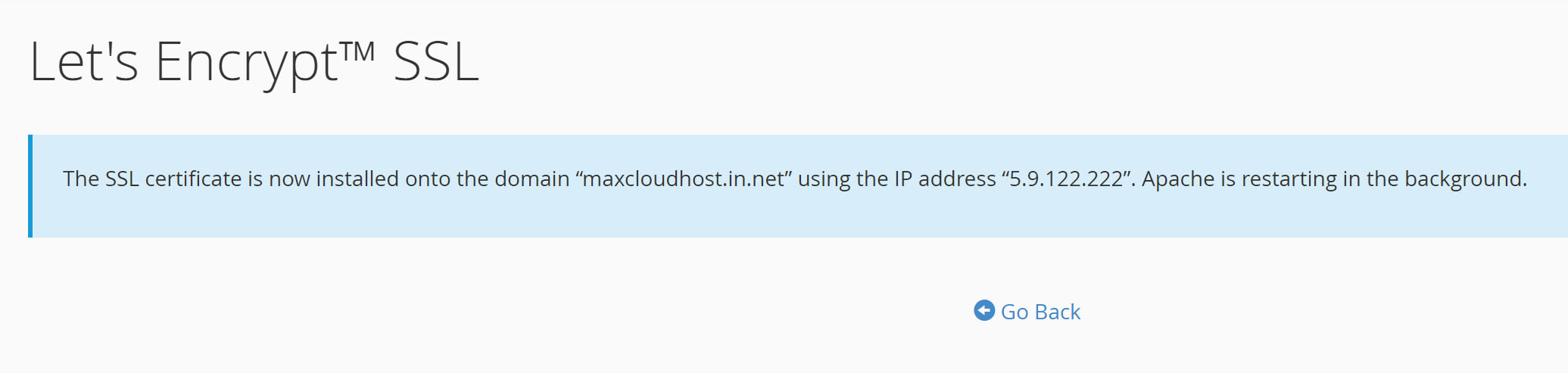
Are you not happy with your current provider? Migrate Now!
Join Us for the Latest News and Deals
Subscribe to our newsletter and get premium content, including industry news, articles and recent updates right away to your inbox.
Step 1. Login to your cPanel. Step 2. Navigate the Database Section and click on the MySQL® Database Wizard…
Step 1. Log in to your cPanel. Step 2. Navigate to the Databases section and click on the phpMyAdmin.…
To download a MySQL database from cPanel, follow these steps: Step 1. Login to your cPanel. Step 2. Click…